|
|
General Cleanup :
Cleaning up your hard drive will boost performance, but
turning off programs running in the background that you don't
need will free up tons of processor and RAM resources. A few of
these will show up in your START>PROGRAMS>STARTUP
folder, but most are accessed in the System Configuration Utility.
You can start it by using the RUN command from the Startup
menu (or SEARCH in Win7/8) and then typing MSCONFIG. Simply uncheck any programs under
the STARTUP tab (and often in the "SERVICES" tab also) that do not need to be loaded at bootup and
run in the background. If you're not sure about what a program
does either leave it or look it up on the internet. Most third
party software applications load on startup for quickstart or
to run some update agent, but will launch just fine from their
desktop or program icon when needed without having to be included in the Windows startup list.
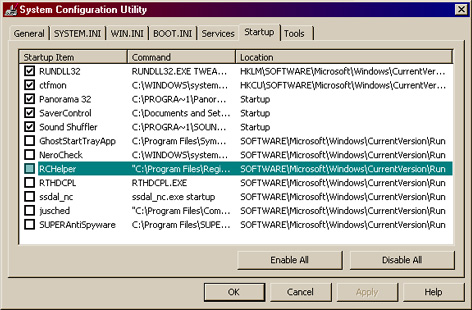
As
for cleaning, Norton CleanSweep does a nice job as does CCleaner and Ace Utilities. If you don't have a cleanup application, Windows has some manual cleaning tools that can be used.
To clean up surfing leftovers, IE4 and
up has the "Tools /Internet Options" / "Clear History" and
"Delete Temporary Internet Files" features that work very
well. IE6, IE7 & IE8 also have a "Delete Cookies" option that eliminates
the need to delete through "My Computer" or "Explorer". Also,
there are programs out there that finds orphaned
DLL files and programs that are no longer used. A big part of
cleaning is to uninstall any programs you don't use. They bog
down your "System" folder, your registry and waste hard drive
space. Here are a few other tips
:
Uninstalling unused Components
Many people never
bother to check how many applications are installed but have never been used.
To
uninstall unwanted programs:
Open your Control Panel
(select Start > Settings > Control Panel)
Open
Add/Remove Programs (called "Programs" in 7/8)
Select the components you want to remove and press OK. Be careful what you remove. There are items that look useless but may be required Windows components.
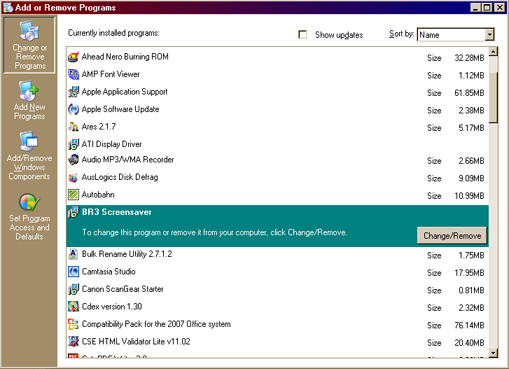
Deleting
Temp Files
Again, best done using a cleaning application like CCleaner. When Windows crashes, or locks-up and you
have to use Ctrl+Alt+Del to restart, some temporary files will
be left on your disk.
This sometimes also happens when
un-install routines of programs don't clean up properly.
These files will be left in your \Windows\Temp folder.
You can use Windows Explorer to find and delete these
files. To be on the safe side, keep them in your recycle bin for a few days and restore if necessary.
Other extensions besides .tmp to search and delete are .bak, .chk, .old, .$$$, and .000.
Temporary Internet
Files
Another source of wasted hard disk space
are the Temporary Internet Files. To speed up your Internet
browsing, pages, graphics and other page elements are stored
in your browsers cache. This was created mainly to optimize dial-up connections. With broadband, It's worth it to clean this cache from
time to time:
Internet Explorer:
From
IE's menu, select Tools/Internet Options
Press Delete, then choose Temporary Internet Files and/or Cookies, History
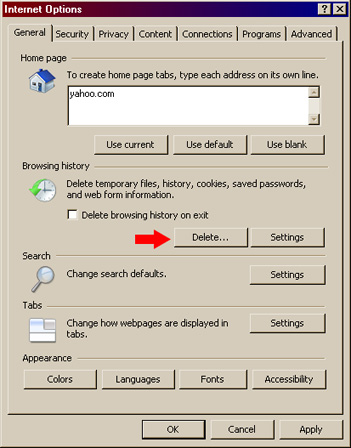
A different cleanup:
We get caught up in the nuts and bolts of Windows and often overlook the most important cleanup of all, the computer itself. Heat is every electronic component's worst enemy, and dirt is every cooling component's worst enemy. Unfortunately, these components attract dirt like a magnet. It's critical that the processor (CPU) stays cool. An overheating processor chip will perform poorly, cause the computer to shut down, and eventually fail altogether. On desktop machines, remove the side cover and blow it out with canned air. Depending on how bad it is, the heatsink and fan may need to be removed and dissasembled for cleaning. Unplug the fan and unlatch the heatsink from the motherboard. There are quite a few different contraptions out there that latch it down, some are easy and some you have to study a bit to figure out. Once unlatched it should easily come out, if not it's probably stuck to the chip and forcing it loose will likely damage the chip. Plan B is to take it to a repair shop or try cleaning it with just the fan removed. The fan is usually attached with 4 screws. If it does all come apart like it's supposed to, the fan can be blown and brushed clean and the heatsink washed with soapy water. Clean the top of the processor chip and add new thermal compound (available at Amazon, Radio Shack or ebay for around $5), making sure to use as little as possible yet getting full surface coverage. Too much will create a gap between chip and heatsink. I use my finger but a piece of credit card plastic works too. Thermal compound is not toxic but it does dry out your skin and will burn if you get any in your eyes. Put it all back together, plug the fan back in, and you should see a noticeable improvement in your computer's performance.
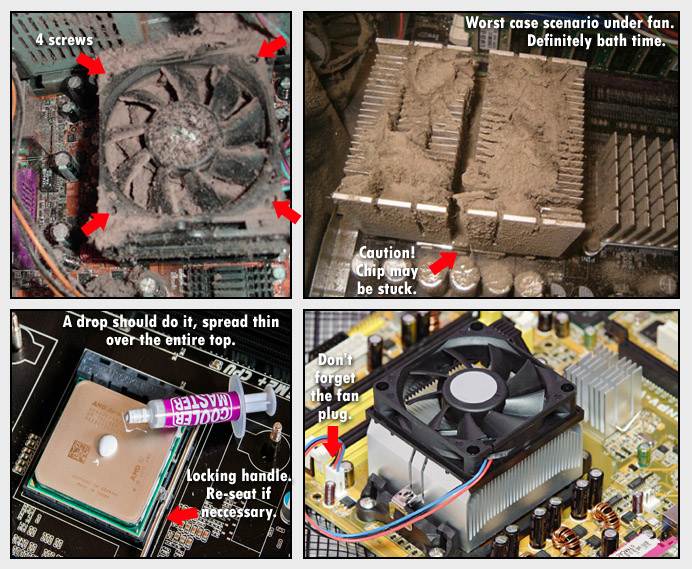
For laptops, the procedure is pretty much the same, but disassembling the machine is quite difficult. Training videos for specific laptops can be found on YouTube, and really must be watched before you start.
• NEXT
|
|